Reference
For more details on these options, refer to "Selecting the Output for Inquiries and Reports".
This inquiry displays all debtor standing orders on which an item is included.
Refer to "Displaying the Item Inquiry Screen" (MDS and MRF) or "Displaying the Item Inquiry Screen" (POS).
Micronet displays the Select Output Device screen.
|
|
|
Reference For more details on these options, refer to "Selecting the Output for Inquiries and Reports". |
Micronet prints or displays the Standing Order Inquiry - Item.
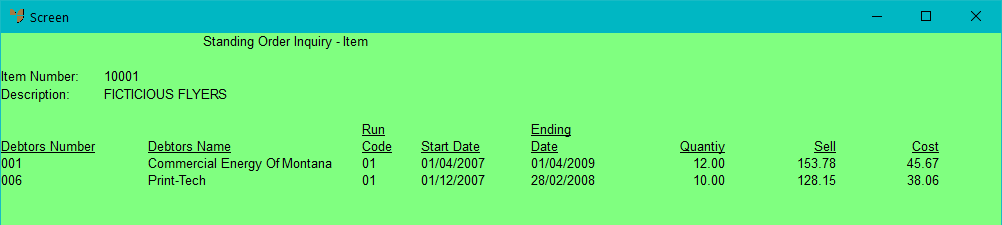
Micronet redisplays the Item Inquiry screen where you can perform another inquiry if required.